| |
|
--Click images to
enlarge-- |
|
Es-Key Professional Objectives
- Easy to use and learn
- Simple nesting of logic statements
- Expanded utility functions
- Compatible with Es-Key 2000 files
- Real-time feedback
|
|
|
|
Project Window
The project window provides a high level overview of
the network configuration including modules, inputs,
outputs and system data.
Pull-Down menus, a toolbar and pop-up menus put all
the systems commands at your fingertips. |
|
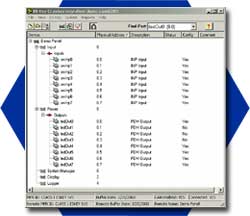 |
|
Pull-Down Menus and Toolbars
The Pull-Down menus give you easy access to file operations,
reports and help.
From the "Es-Key" Pull-Down, you can upload
and download between the computer and the USM.
Toolbars provide shortcuts to commonly used options. |
|
 |
|
| Help System
Pull-Down Help option will launch the interactive
help menus which include index and search capability.
Pop-Up Menus
A Right-Click with the mouse retrieves a pop-up
menu that allows you to add any new device to the multiplex
network
Activate Device Editor
By Double-Clicking on a device, you will open the Device
Editor Window
|
|
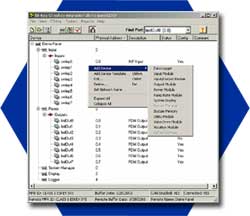 |
|
Device Edit Window
“Network”
The device editor window provides access to adding,
naming and configuring the network parameters for each
port.
The Network, Settings, Multiplex and Wiring tabs can
be accessed.
|
|
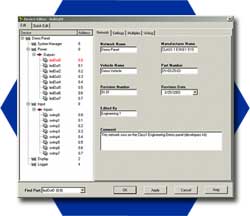 |
|
Device Edit Window
“Settings”
The Settings window provides access to adding, naming
and configuring the network parameters for each port. |
|
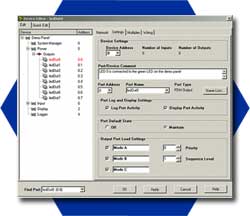 |
|
Device Address
The device Address can be reset at anytime during the
Editing process.
Port Name & Address
The Port can be given a unique name (example, “Warning
Lights”) or selected from a pre-defined name list.
Load Settings
The device can have configured load shedding & sequencing,
as well as, multiple modes of operation.
|
|
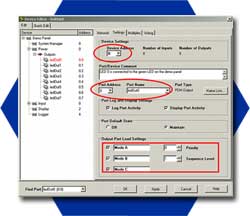 |
|
Device Edit Window
“Multiplex”
The multiplex editor window provides port logic configuration
and diagnostics.
|
|
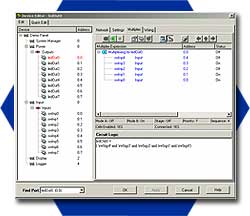 |
|
Logic Control
“AND” “OR” “NOT”
Logic Edit Area
Indented logic tree with pop-ups and nesting level selection
options
Real Time Feedback
Current status of the system switches and logic control
Circuit Logic Description
Text version of the logic
|
|
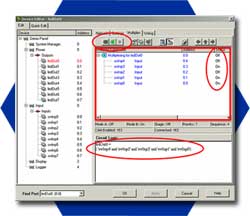 |
|
Device Edit Window
“Wiring”
The wiring data for each circuit can be entered and
viewed in system reports.
Quick Edit Tab - Launches alternate
editing menu
|
|
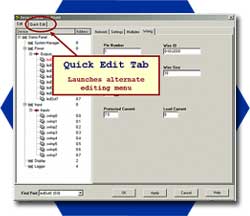 |
|
Device Edit Window
“Quick Edit”
The wiring data can also be entered from the simple
quick edit table. Along with Load Management & Mode
information |
|
 |
|
Es-Key Ramp Control Software
Set your Ramp Rate Control Module (RRCM) and your Proportional
Valve Driver Module (PVDM) to operate standalone or
in full Es-Key mode
- 3 Stations each with 12 channels
- 2 Programmable Profiles per channel
- Live Joystick “Learn” mode
- Set Ramp Rates and Deadband
- Use Joystick Simulator to help define PWM values
|
|
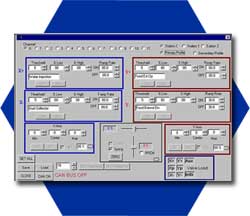 |